The Dish universal remote is the best one, like other universal remotes, which you can gran in the market today. To enjoy all the benefits of your TV, you will need to control it with a reliable universal remote. There are several types of universal remotes in the market, but all the remotes may not work for your device unless a correct dish network 4 or 3 digit remote codes is saved.
Dish Network Universal Remote Codes List
If you worry about how your Dish TV will work with a universal remote, entering the perfect code is the only solution. We will give out the Dish remote codes list, which you will use to operate your Dish. Different Dish TV models require a unique code to pair your universal remote with it. Our detailed list of dish 54.0 remote tv codes will satisfy your need for choosing the right one to operate your Dish TV. Once you have saved the correct code, everything will work well between your Dish TV and the universal remote.
Dish Network 4 Digit Codes
Dish Network 3 Digit Codes
How to Program Dish Network Universal Remote
If you are wondering how to program Dish Network remote to the TV, stay tuned, and we will give you helpful tips. The process of programming Dish remote using our given codes only requires a little of your time. When the first code entered will not work then try dish network troubleshooting remote or there are still other codes that you can try until you have successfully saved the correct choice. Here is the quick guide on how to program your Dish Network universal remote and the codes we provided below the programming steps.
How to Program Your DISH Universal Remote Control
1). Take your Dish Remote and hit home button for two times. (But for model 40.0 you need to press Menu Button instead Home Button)
2). Now chose “Settings” from on-screen menu
3). Now chose appropriate “Remote Control” from on screen menu
4). Chose the device which you want to pair for this you should use “on-screen menu”
5). Now chose the Pairing Wizard option from menu. (We’ve taken wizard here cause it guides via procedure)
6). Then scroll via on-screen menu which helps to find out which brand tv or any other device that you’re pairing.
Note: You should chose the correct brand only why because the process of pairing wizard walks you into testing pairing codes and of course these are different brands.
7). After that pairing wizard will get you to testing a series of different codes of the device for what the device you want to pair. You must follow on-screen instructions for testing each of those codes.
8). Press either volume button or power button on your dish remote if you find your device is responding to those buttons then chose Finish on that screen. But sometimes the code will not work so try without code method or use another code and try again.
9). Every time after entering the code keep checking Dish Remote. Very few times the things won’t function even everything has done perfectly in pairing procedure. Of course this is obviously correct when your device has many unique or specialized features. So you can test your remote now it works in middle of the big game or else a tense movie scene.
If you feel everything is working then you’ve done to pair your device with your favorite remote. If anything goes wrong then reprogram dish network remote from the beginning.
How to Program Your Older DISH Universal Remote Controls
If you have 20 or 21 series older remote controls or any other different remote controls then you need to follow a different method which is called as a power scan.
This power scan keep fire off all device codes until it finds the correct one which works perfectly. We have simple steps to program dish remote to receiver or an older dish remote control by using the power scan.
1). Target your DISH Remote at your device which you wanna pair.
2). Then press and hold the button on your DISH Remote which will correspond to the device that you would like to program (such as TV, DVD, or AUX).
3). You can see all of the four mode buttons became light up after some specific duration (nearly 10 seconds). If they do not light then repeat the procedure but if they blink then release the button and so it keeps blinking.
4). On your DISH Remote simply press and release power button. Then the blinking mode button will become a solid light. It means your DISH Remote has been ready to program.
5). But to send the first code you need to press UP Directional Button which located on your DISH Remote.
6). Until your device will be turn off you should keep on pressing UP Button. When you find the correct code then the device will be turn off.
7). Now hit on # button (that’s pound, not hashtag!) then it will automatically save the code to its memory. To confirm this the mode button must be blinking several times.
8). Finally, Test your DISH Remote. So once check each and every part of your remote which can give you confirmation that everything is working fine. Otherwise you might get trouble in the middle. So check it now.
The above procedure is helpful to program any type of devices to your DISH remote, so try this method once.
How do I pair my DISH remote with a Hopper or Joey DVR?
If you’ve any interruptions or you need to pair a new remote with your joey or else hopper 3 DVR, then you need to make sure that your installation tech had programmed your remote for your set-top boxes but again same issues are arising then follow the step by step instructions which we given below.
- From front panel of your Hopper 3 or Joey you need to press SYSTEM INFO button
- Now hit on SAT button on front or else side of your DISH remote. Actually, the place always depends on the model that you’re using but mostly at front or else at side only it has.
- On front of your DISH remote you need to press the Cancel or Back button. After did this the system info screen should be disappeared from your TV – this let you know that the pairing procedure has been worked properly.
FAQ about Pairing a DISH Remote
Q: Where Is The Mode Button On Dish Remote
A: Are you looking for mode buttons on the Dish remote? I will help you to find the mode buttons on the Dish remote. Usually, we call device buttons (TV, DVD, VCR, AUX, Etc) as mode buttons, which you can see at the top of the remote controller. The mode buttons are essential in selecting the correct device when you use the Dish remote.
Q: How do I know which model of DISH remote I have?
A: You can check it through the documentation which has come with your equipment.
Q: How do I reset my DISH Network remote?
A: Technically, we can not do anything to reset dish remote but there is a way that you can “re-link” it to your receiver. But how? easy! simply Press “SAT” on your remote after that click on “SYSTEM INFO” on the receiver and finally click “SAT” which lies on your remote.
Conclusion
To program the Dish Network remote to tv is an easy way to start up with using the procedure which we have provided above. We are happy to guide you in setting up your Dish universal remote. If there are any confusions or questions in programming the Dish Network remote codes, don’t hesitate to leave a message below.



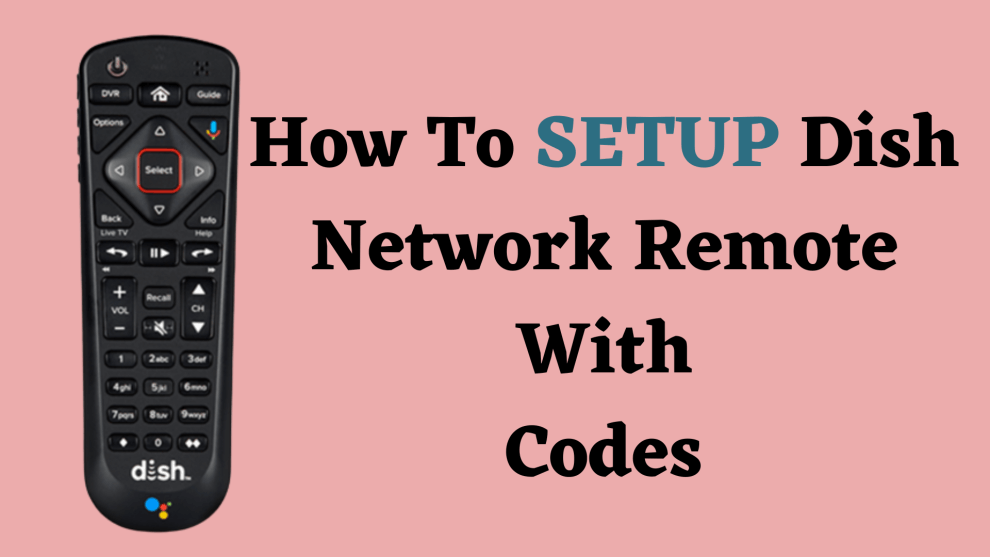

Add Comment