Do you own a Bose universal remote control and don’t know much about it? Here we are to help you by offering the best programming methods and the latest types of Bose remote control codes. Depending on the type of device, there are numerous ways to program your Bose remote. This universal remote requires to Bose remote codes. It can be used to control TV, DVD/Blu-ray Disc, Cable/Satellite box, game system, and also sound bar devices with 4-digit remote codes for bose soundbar. Below we have mentioned two popular methods of programming this remote if they work with your device, your remote will be programmed easily. If not, then try using the alternative methods too.
Bose Universal Remote Codes List
For your universal remote, we have mentioned Samsung TV, Bose LG TV code, and Dish network code specifically to use with Bose universal remote. All types of 5 digits Bose TV code lists for the device’s universal remote control are given here, but you need to know which kind of remote code is needed for your universal remote.
Find Your BOSE Remote Control Codes
How To Program Bose Universal Remote
Initially, use the method given below for Bose universal remote control. If the method doesn’t work accurately with your remote, we have provided alternative ways, too, like we showed ONN universal remote codes for Emerson TV posts. Follow the programming instructions correctly as given here to program your remote successfully.
- Turn on the device you wish to control with the Bose universal remote.
- Note down the code that recognizes the device type and helps save the remote’s information.
- Press the desired source (Device) button (TV, DVD, AUX, or other buttons) until six device buttons illuminate. After this, release the “Device” button. All the device buttons turn off, but the selected “device” button stays solid.
- Enter the code using the remote keypad and press the “Volume+” button on the remote.
- Now, test the code based on your device type, which includes:
- For the TV, press the channel navigation buttons. Press the “MENU” button on the remote. MENU will appear on the screen. Please select it and navigate.
- For the Cable/Satellite Box: press the “GUIDE” button. The programming information will display on the screen. Select it to navigate the guide.
- For DVD or Blu-ray player: press the “GUIDE” button. The settings will display on the screen. Please select it and navigate.
- Finally, press the “EXIT” button to exit the program and save the code in the remote to control the device.
If the device doesn’t respond, the selected device button illuminates after entering the code on the remote, or if the remote is not working as expected, press the “VOLUME+” key to move the following code. After this, test the buttons and press the “EXIT” button to exit the program and save the code. You will need to repeat the same steps more than 30 times to complete all the source codes.
The remote exited the programming mode if the selected device button turned off after entering the code. Try to start the programming from step 1.
Conclusion:
We hope the above remote codes & programming instructions will help you to program the universal remote control. Please check Sharp TV codes for GE universal remote, share your feedback & write us about new working codes that you found outside of this website. It may help us improve and reach out to audiences looking for the same remote codes.





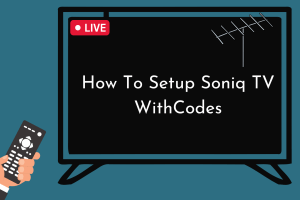
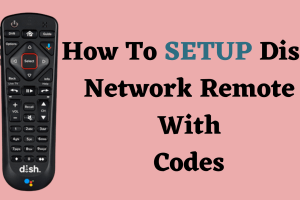
Add Comment