If you are looking for GE remote codes for Vizio TV, then you are on the right webpage. Universal remote codes of GE for Vizio TV make your life hassle-free and remove the clutter of multiple device remotes. You can use various devices using a single GE Universal remote after configuration with universal remote codes. All types of Vizio universal codes for GE remote are mentioned below and how to program a universal remote to a vizio tv guide as well.
GE Universal Remote Codes for Vizio TV List
| Code Type | GE Vizio TV Codes |
|---|---|
| GE Codes For Vizio TV | 0081, 1169, 1168, 0112, 0143, 1011, 0050 |
| GE CL3 For Vizio TV | 5631, 5561, 5611, 1471, 1741, 2021, 2901, 3651, 3741, 3851, 4081, 5571, 5581, 5591, 5601, 5621, 5641, 5651, 5661, 5671, 5681, 5691, 5701, 5711 |
| GE CL4 For Vizio TV | 5611, 5631, 5561, 6121, 6131, 6111, 5651, 5621, 5711 |
| GE CL5 For Vizio TV | 5631, 5611, 5561, 6471, 6511, 6121, 6131, 6111, 5651, 5621, 5711 |
GE universal remotes work with all major brands & devices. Our article helps you get the perfect universal GE remote codes for Vizio TV and set up the remote with the device as we provided in program vizio remote to blu ray device article.
How To Program GE Universal Remote For Vizio TV
GE universal remote can control all types of smart devices. You don’t need any experience to program the Ge universal remote all you need to how do you program a vizio soundbar to a universal remote guide for vizio device. You need to follow simple guidelines for it. Make sure your remote version selects code from the list. The Ge remotes are usually three types, CL3, CL4, and CL5. The remote information is added inside the battery compartment. Notice the remote version and select the code.
Step 1: Prepare your Vizio Tv to program with the Ge universal remote.
Step 2: Lon press the “SETUP” button on the remote that activates learning mode. The red light indicates when your remote is ready. The light will blink and remain on when you press and hold the button.
Step 3: Now press the “TV” button on the Ge universal remote and enter the code. The red light (indicator) will turn off.
Step 4: Check all the buttons such as “Channels,” “Volume,” etc. If all the functions are working correctly, the setup is completed.
Step 5: Press the “POWER” button to save the remote code.
Conclusion: If the remote doesn’t work correctly or works partially, reprogram your remote with the following code. Also, you can try the program GE universal remote in the auto-code searching method instead of the direct code entry method when you cannot program your remote. The code entry method is often enough to program your remote.



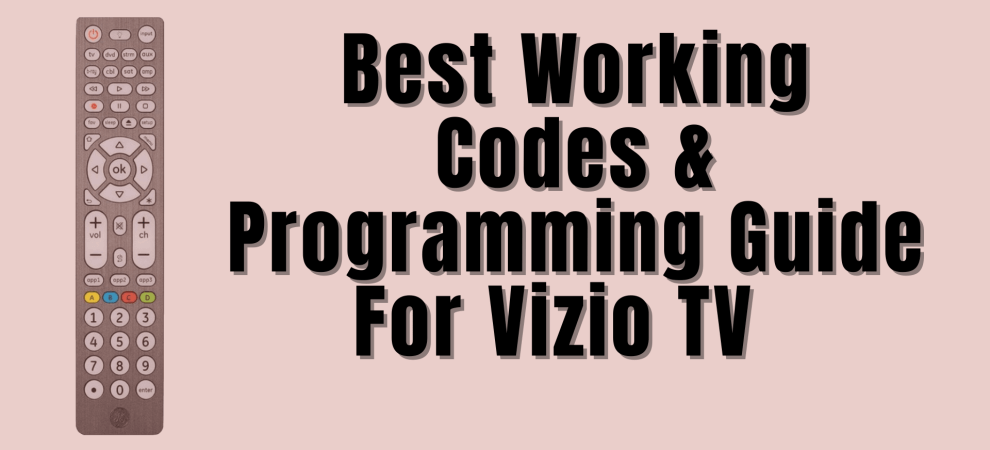

Add Comment