You might be searching for the Vivitar 8 in 1 universal remote manual for Vivitar universal remote codes because it allows you to control all your devices with a single remote called Vivitar. The only one you will need to program is a Vivitar universal remote. Well, your search is over now because here in this post, you can get the complete list of Vivitar remote codes. Using them, you can easily program your Vivitar universal remote to your devices upto eight devices.
Vivitar Universal Remote Codes List
The below codes are checked for each and every brand and posted here, So you don’t need to look for Vivitar universal remote control manual or jumbo manual because we are providing working Vivitar codes and a programming guide to setup your Vivitar remote with any TV or DVD brand.
How To Program Vivitar Universal Remote Using Codes
The Vivitar universal remote allows users to program the remote with a code that is suitable for the brand. In this method, you will need to enter the code to program the remote for your device. Note down the code from the list before going to programming. Let’s move to the programming instructions.
- First of all, you need to “Turn on your device.”
- After that, press the “TV button” on your Vivitar Universal Remote.
- Press the “Setup” button and hold it until it shows Light Flash
- After following all the above instructions, “enter remote code” from the above list
- Now press the “Power” button and hold it until it is switched off.
- Once done, now you can release the power button.
How to Program Vivitar Universal Remote Without Codes
You can program Vivitar universal remote without codes. Several types of brand codes are stored in the remote memory, which is programmed through the scanning process. During the scanning, the remote will send the correct code to the device for the programming when you use this method.
- “Turn on” the component that you would like to program with Vivitar universal remote.
- Once press the “TV” button on the remote until the LED indicator illuminates. The solid LED light indicates when your remote is in learning mode.
- Aim the remote Sensor at the TV from an appropriate distance.
- Press down the “CH+ and CH-“ buttons on the remote. The remote indicates ON and OFF signals.
- Now this time, press the “UP” or “DOWN” buttons continuously until the Tv turns off.
- After this, press the “Power” key on the remote. The Television should turn on. Check remote functions to control your device. If everything works well, it means the remote is programmed successfully. If not, try to reprogram your remote from step 2.
- Finally, press the “TV” button on the remote to save the code. The LED indicator will blink twice to confirm the code.
How to Program Vivitar Universal Remote With Brand Code Search Method
If you don’t have the proper code and if you failed in the auto-code searching method, you can switch brand code search method. In this method, the remote enables the brand code searching process to program with your device.
- Prepare the device that you want to program with Vivitar universal remote. If you want to program your Television, turn it on.
- Long press the “SETUP” button on the remote until the LED indicator stays solid.
- Now enter the code 9-9-1 by using the remote numeric keys on the remote.
- Finally, press and hold the “POWER” button on the remote along with the “CHANNEL UP” button simultaneously until the TV turns off.
- If The TV turns off, it means your Vivitar remote is programmed successfully.
This method may take more time than reaming two methods, but your remote will get a valid code for your device. Check all the keys on the remote to control your TV. If the remote doesn’t work, try to reprogram your remote from step 2.
Conclusion:
I hope you find this helpful post. Now you have the information and the working Vivitar universal remote codes by which you can easily program your own Vivitar universal remote. Once you have done this, you will be able to control all your devices with a single remote.



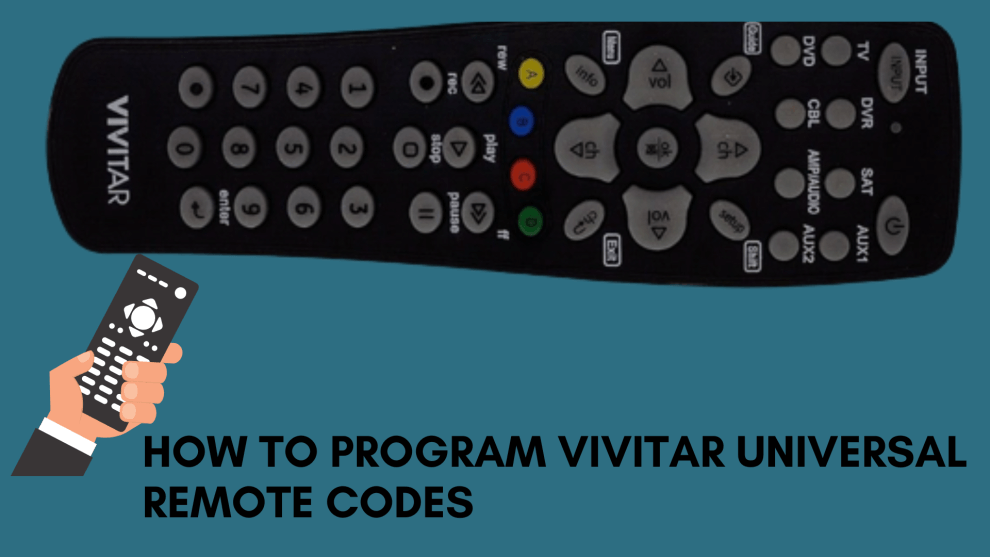

Add Comment